As some of you may know, I have a bit of a Polyvore addiction. To me, being able to go in a program and virtually create room design boards is the equivalent of playing with Barbies as a kid (…without the whole Barbie-Ken smooching thing). I’m a really visual person, so when I’m designing a room it’s a huge help to be able to see how my ideas will actually look before I actually start working on a room. It also helps me to be able to experiment with different design elements without the commitment of going out and buying that wacky Amy Butler fabric or faux deer head. It’s basically risk free decorating. Love that. Okay – hang on for a highly technical (but hopefully informative) post.
Polyvore can be really confusing the first time you look at it. First you need register to create your own account.
You’ll then want to follow THIS tutorial to download the “clipper tool”.
Then go back to the Polyvore Homepage and click “Create”.
Now the real fun begins!!! You’ll see a screen that looks like this, which is still really confusing.
No worries. Go to the search box and type in whatever you’re looking for. This can be an item like “sofa” or a brand like “Pottery Barn”.

Okay, so you’re looking through the pages of Pottery Barn items and you see something you really like and want to use in your design, like this blue Charlotte Armoire…mmm yummy.
All you need to do is click on the item and you can then select from 3 options: 1) Add to set, 2) View details, 3) Save to my items. If I really like the item I want to save it in my items to use again later. So I’ll click “Save to my items” first, and then I’ll click “add to set”.
Sometimes you’ll add an item to your board and it will look kind of fuzzy and see through, like this:
All you need to do to fix this is go up to where it says “Background: Remove”, and click “Background: Keep”.
Ahh, much better. But wait, I don’t want to see the wood floor behind that rug. So I go back up to “Background” and click “Background: Custom”. It then pulls up a screen that looks like the photo below. You just use the little squares to draw a line (or box) to crop the photo…keep want you want and eliminating what you don’t. When you’re done, click “OK”.
Now I want my rug behind the sofa, though. So I go up and click “Backwards” until the rug is behind the sofa. It usually takes a few clicks…not sure why. Also, if you want an item in front of another item, you click “Forwards”…but I’m sure you would have figured that out.
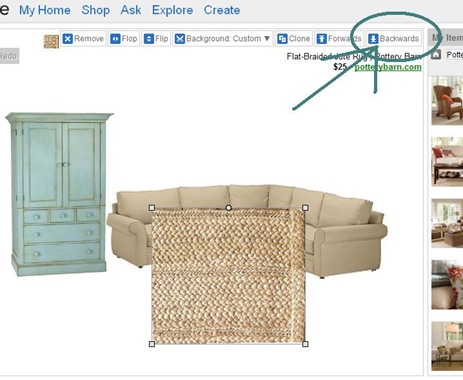
Also, a note about finding items: Don’t be too worried about finding the exact item you want to use in your room. If they don’t have my exact sofa, I find one that’s similar enough to give me the right look.
Once you’ve created a “room” you like, you can either click “Save draft” to save it for later, or click “Publish”. Clicking “Publish” is the only way you’ll be able to save the photo in your own computer file.
Once you’ve published your room, just click your username (mine is obviously AnNicole).

And that’s it. You’re Polyvoring!




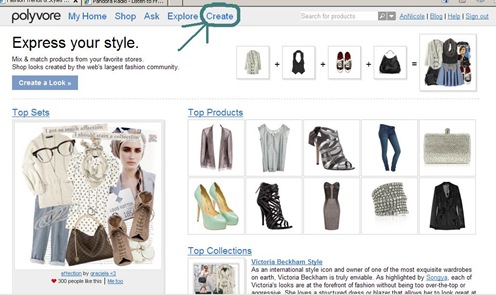




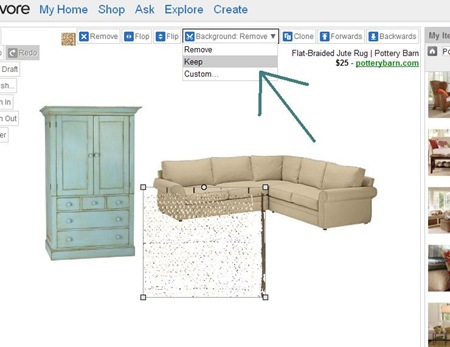
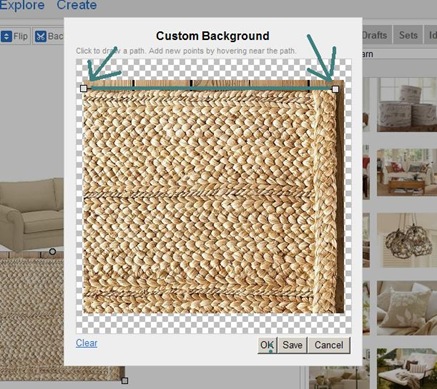



















52 Suburbanites Said:
How cool!
I've already registered, and I can't wait to play.
I appreciate the tutorial!!!
Cheers,
Laura
That is really cool! I love your comment about Barbie and Ken smooching...brings back memories. lol. Did you know they never made a double bed for Barbie?
Thanks for the tutorial! I just made my first polyvore last week and this would have come in handy then! haha
That is really neat. I wondered how people did that. Now I just need to figure out how people make the picture mosaics... new to this whole blog thing:)
Thanks for sharing... I'll be back!
This will be very handy. I tried Polyvore and did not see what all the fuss was about. I may have to try it again now.
I love your blog! It was one of the first ones I started following back in the fall and inspired me to start one of my own. So much fun! And thanks for the Polyvore info...I wondered how you do that!
Blessings,
Christa
I've been wanting to know how to make these! Thanks for sharing your wisdom :-)
Thanks for the tutorial. I went on Polyvore once but it was very confusing. Are you able to get items from anywhere on the net or just from a limited number of stores that are associated with Polyvore?
Thank you for putting this down for me to bookmark and use (possible in a few moments). I find myself "forgetting" simple things when I haven't been there in a while. Being up to speed with the lingo makes or break you there. I:) Love this post....thank you my dear.
Cheers~
Thank you so much! I've always wanted to make one of these and never knew how. I love looking at them, now I can make my own.
I am so glad that you blogged about this. I was on there last night trying to remember how to maneuver Polyvore! Thanks a bunch!
Nicole
www.sobautifullyinspired.blogspot.com
I haven't Polyvored in awhile. Last year, my daughters and I were addicted for awhile. haha I love that site! It's so fun!
Thanks for the tutorial! I signed up for Polyvore months ago but couldn't make it work how I wanted. Now I'll go try again!
I have had a Polyvore account for a few weeks now and just learning how to work it. I've become obsessed with it! It has taken hours of my life already!!
Just tried it and I love it! http://aniemandesign.blogspot.com/2010/05/new-cool-site-polyvore.html
Thanks for the new site!
You just opened up a whole new world for me. Thanks!!!!
I had NO idea that this existed and always wondered how you and other bloggers created these boards. Thanks for sharing!!!
HI I can't figure out how to turn my draft into a "room like" setting and also how do I add a wall color?
I've been waiting for someone to do a tutorial for me! Thanks AnNicole!
PS. I love the room you did. Wanna do one for my boys' room? :)
Now that looks like fun ... great tutorial!
I'm newly obsessed with polyvore! I love being able to decorate and decorate without any commitment.
I find out how to rotate items to a different angle. When your item is highlighted (like the rug is in your example), you can hover your mouse over the tiny circle that shows up between two corners. You'll get something that looks like an upside down V with arrows (this is all VERY technical!!). Once you have that little icon, you can spin your item around to the angle you want.
Anyway, love polyvore, and I love your blog! It's so soothing, and you have inspired me many times!
Thanks for the tutorial, AnNicole. :) I haven't tried Polyvore b/c it looked so complicated...now I might be able to play with it some. :)
Thanks for the tutorial! I have been poking around Polyvore for a couple of weeks and appreciate the quick tips.
Thanks for introducing me to this site. I've never heard of it and it looks great.
Thanks for the tuts! I was just kind of muddling thru....wrote all about it here...fun isn't it?: http://housefinally.blogspot.com/2009/11/polyvore-time-vampire.html
I didn't know about Polyvore...I can see myself spending hours there. I'm going to be in serious trouble, YAY!
I love this. I haven't tried it but I have seen it on other blogs. What a great concept!
Awesome! Thanks for sharing! I have been doing a different process for my boards and it takes MUCH longer than this!
I made this one on MS OneNote and had to save it as a JPG.
http://ericaharless.blogspot.com/p/design-consultation.html
I can't wait to tryi it on Polyvore instead!
-Erica
Thank you for posting this; I have seen "boards" like this on many blogs and found them so inspiring. I can't wait to try my hand at one!
Debra@craftyinnovation.com
I'm a definite polyvore addict. its such a great tool in figuring out rooms. love it. thanks!
Thanks for breaking it down for us. I have the "Clip to Polyvore" on my dash but I never realized you could remove backgrounds. I'm going to try and come up with something now. I might be coming to you with dumb questions soon!
thanks so much for the tips! I too am addicted to poly! But, i never know what to do when the items came out so fuzzy! love the test room your designed too!
THANKS!!!!! Love that I can go and play now.. its like when I had a doll house as a kid and I would design all the rooms over and over again.. but now.. ooooh this is gonna be fun!
also love that you can see that you are listening to Pandora radio.. LOVE IT!!!!
I love that you blogged about this! I never knew that this site existed but have seen several bloggers use this tool. I just tried it out and am in love!!! I'm going to use this all the time now! I just blogged about it myself and gave you all the credit for opening my eyes to something new and fun :) Thanks!
Thank you so much for this intro and tutorial. I couln't pull myself away from Polyvore today! Check out what I ended up with at http://twobirdsoneblog.blogspot.com/
Thank you again! Love your blog! k
Loved this--very helpful! I'm linking to it in my weekend roundup. :)
OMG!!! THANK YOU THANK YOU THANK YOU!!! I was totaly and I mean totaly lost with this whole Polyvore thing. Thanx to you though I can now play too!:)
Back I go to try backgrounds again.
Why couldn't they just have a 'send to back' feature? It would have been so much easier!
Thanks for the demystification.
Thank you so much, I tried this months ago and had no idea how to get it to work!
This is really fun. What I can't figure out is how to get a painted background and how to actually use the clip to polyvore tool.
Do you know if you can use your own photos to clip to Polyvore? or only those found on websites?
Melissa (The Inspired Room) sent me here and I'm very intrigued so will be saving this tutorial for future reference. Thank you very much for all the tips!
Thank you, thank you, thank you for the tutorial! Tried Polyvore before butt got stumped. Thanks, thanks, thanks! And thanks to Melissa @ The Inspired Room for linking to this. You guys both ROCK!
I am so using this post to get my desinger challenge finale room together!
thank you so much for this great tutorial! i had been wondering how ppl created their great inspiration boards...i just created one for my hubby's office! thx again!
I'm a polyvore newbie, and already addicted--after just a week. Actually, I think I was addicted the first day/hour ;) Anyway, I'm finding it difficult to learn a few things about it. Like, is there a way to "clone" and "bring forward" if one is using a template? I guess not, since it doesn't show at the top. I'm just wishin' there was, and hoping there maybe is a way :)
http://dove11star.polyvore.com/
If you are in need of water damage restoration services and you live in the Minneapolis area, then you should contact this water damage restoration Chicago
Check out these:
positive words that start with the letter L,
positive words that start with the letter K and
positive words that start with the letter C and fill your life with positivity and optimism!
This is great, thank you for this article! Here is a powerful and effective Spell Obsession to help you achieve your goals and your dreams. Use with positive intent and love!
Post a Comment